|
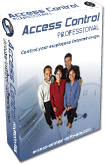 |
Access Control Home Setup and FAQ
|
Installation and Setup
Double-click the install file you downloaded after purchase to begin the installation process. Follow the on-screen prompts and restart your computer when asked to. Upon restart of your computer locate the Access Control shortcut in the programs list to begin the rest of the installation process.
You will be asked to setup the first administrator account after starting Access Control for the first time. Only administrator accounts may access and change the settings of Access Control.
IMPORTANT: You will also be asked to create an emergency disk. This is EXTREMELY important as this is the only way to access your computer should you forget your password. Should you ever forget your login and/or password you can hit on your computer keyboard when the settings of Access Control are loaded at computer startup. You will then be given 5 seconds to hit "okay" with your emergency disk in the drive. You will then have access to your computer again to make changes.
Add Users
From the Access Control user administration simply select "Add" in the bottom corner of the window.
These operating systems contain enhanced security features and therefore we have taken advantage of these in Access Control. To add new users you must create a new "user account" for Windows. This can be deon through your Windows control panel. Make sure the users are not given administrator access as this will lessen security.
Adding Access Times (Computer, Internet, Programs)
Under user administration select the user you wish to edit from the list on the left. From there select the appropriate tab wish you want to control. By clicking "Add" or "Edit" you can begin controlling access times. Simply choose the day or days and then enter the time frame that access is allowed. If you wish to access during this time frame you can do so by entering a custom value in the "Allow" field. For example, you can allow access all day on Monday, however, by entering 2 hours into the "Allow" field this user would only be allowed access for 2 hours out of that entire day.
If you still have questions you can contact us using the online contact form by clicking here.
-
Our Partners : Spy Software | Anti Spy | Order Viagra | Computer Monitoring | Parental Control | Online Pharmacy | Network Monitoring Software | Computer Spy | Anti Spam | Pay Per Click | Spam Filter | Employee Monitoring | Spy Software | Network Monitoring | PC Spy Software | Ad Blocker | Buy Viagra | Online Prescriptions | Spy Software | Keylogger | Viagra Refills | | Cheating Spouse | Web Site Templates | AOL Spy
|

